- 20 Jun 2022
- 3 Minutes to read
- Print
- DarkLight
Part 1: Preparation
- Updated on 20 Jun 2022
- 3 Minutes to read
- Print
- DarkLight
Introduction
Integrating Comm100 into Vincall is another way to use Vincall and Comm100 synergistically. The tutorials in this section introduces the procedures to integrate Comm100 by taking Vincall as the base platform.
Step-by-step Instructions
- Installing the Development Tools
- Running the Vincall Project
- Creating a Comm100 Account
- Creating an App in Comm100
Installing the Development Tools
Git
Git is a free and open source distributed version control system designed to handle everything from small to very large projects with speed and efficiency.
We use Git as the version control system to manage all the source codes provided in this tutorial. You can use Git to retrieve the sample projects from Comm100 GitHub.
Please get Git from the official website https://git-scm.com and install it. To make sure you complete the installation properly, please run the below command to check.
git version
If the installation is successful, you can get the following information.

Visual Studio Code
Visual Studio Code is a lightweight but powerful source code editor which runs on your desktop and is available for Windows, macOS and Linux. It comes with built-in support for JavaScript, TypeScript and Node.js and has a rich ecosystem of extensions for other languages (such as C++, C#, Java, Python, PHP, Go) and runtimes (such as .NET and Unity)
Throughout tutorial we use VS Code to edit the code.
To get and install Visual Studio Code, please refer to https://code.visualstudio.com. To learn how to use VS code here.
Node JS
Node.js is a JavaScript runtime built on Chrome's V8 JavaScript engine. We use it for the development and build of frontend projects.
You can get Node.js from https://nodejs.org.
After you complete the installation of Node.js you can use the following commands to confirm that the installation was successful.
node -v
npm -v
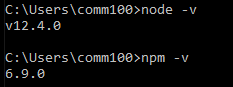
.NET
.NET is a free, cross-platform, open source developer platform for building many different types of applications.
We write .NET apps in C# language. C# is a simple, modern, object-oriented, and type-safe programming language.
We use .NET 3.1 to build the app. You can the .NET 3.1 from here.
After your installation is complete, you can use the following command to confirm that the .NET 3.1 SDK was successfully installed to your computer.
dotnet --list-sdks
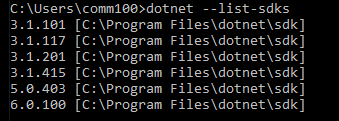
Running the Vincall Project
In order to properly use Vincall and integrate Comm100, you need to download and compile the following three projects:
- Vincall Portal project
- Vincall Service project
- Vincall OAuth project
See detail in Vincall Introduction.
Creating a Comm100 Account
Before we can start everything, we first need to have a Comm100 account. There are two ways you can get a Comm100 account.
Signing up for a free trial
- Open the Comm100 Sign Up and enter your basic information then click the Get Started button. Wait a few seconds and you will have a Comm100 account.
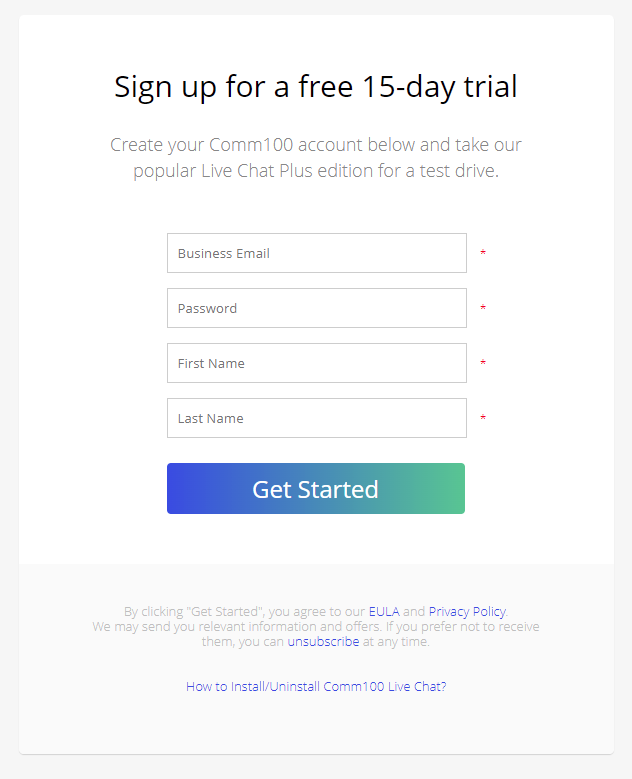
- After create an account, you can login to the account and go to the Global Settings >> Site Profile to get the
{site_id}like 10100000 as shown in the image below. We will use this value in later steps.
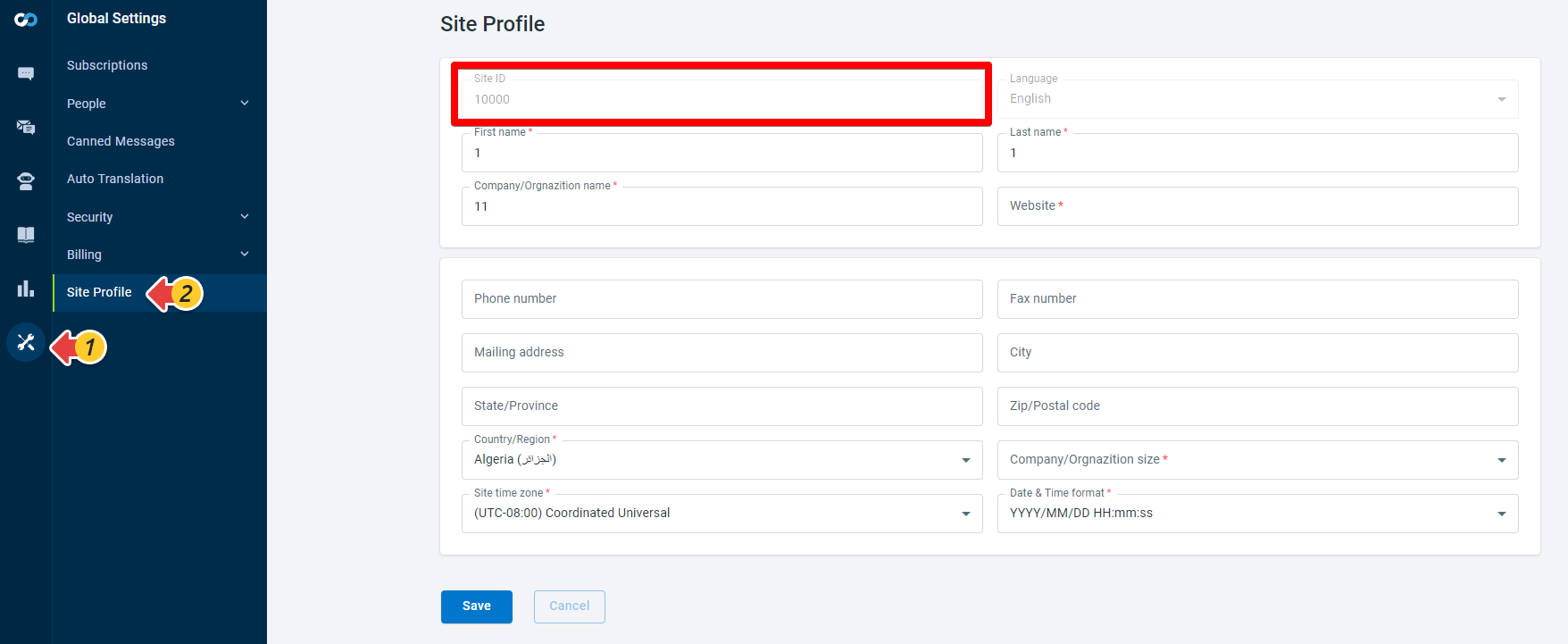
- When filling in the basic information of registration, you enter an email address, the system will use the email to create a corresponding agent. We will record the email as
{agent_email}, we will also use it in the next steps.
Contacting Comm100 to create an account
Open the Comm100 website to contact Comm100 Support to create an account.
Creating an App in Comm100
All of the Vincall features added into Comm100 are based on Comm100 App. So let's create app in the Comm100 account.
Open a browser and log in to your Comm100 account using your Comm100 credentials (email and password). Go to Apps & Integrations page and click Create or manage your own apps link to create own own app.
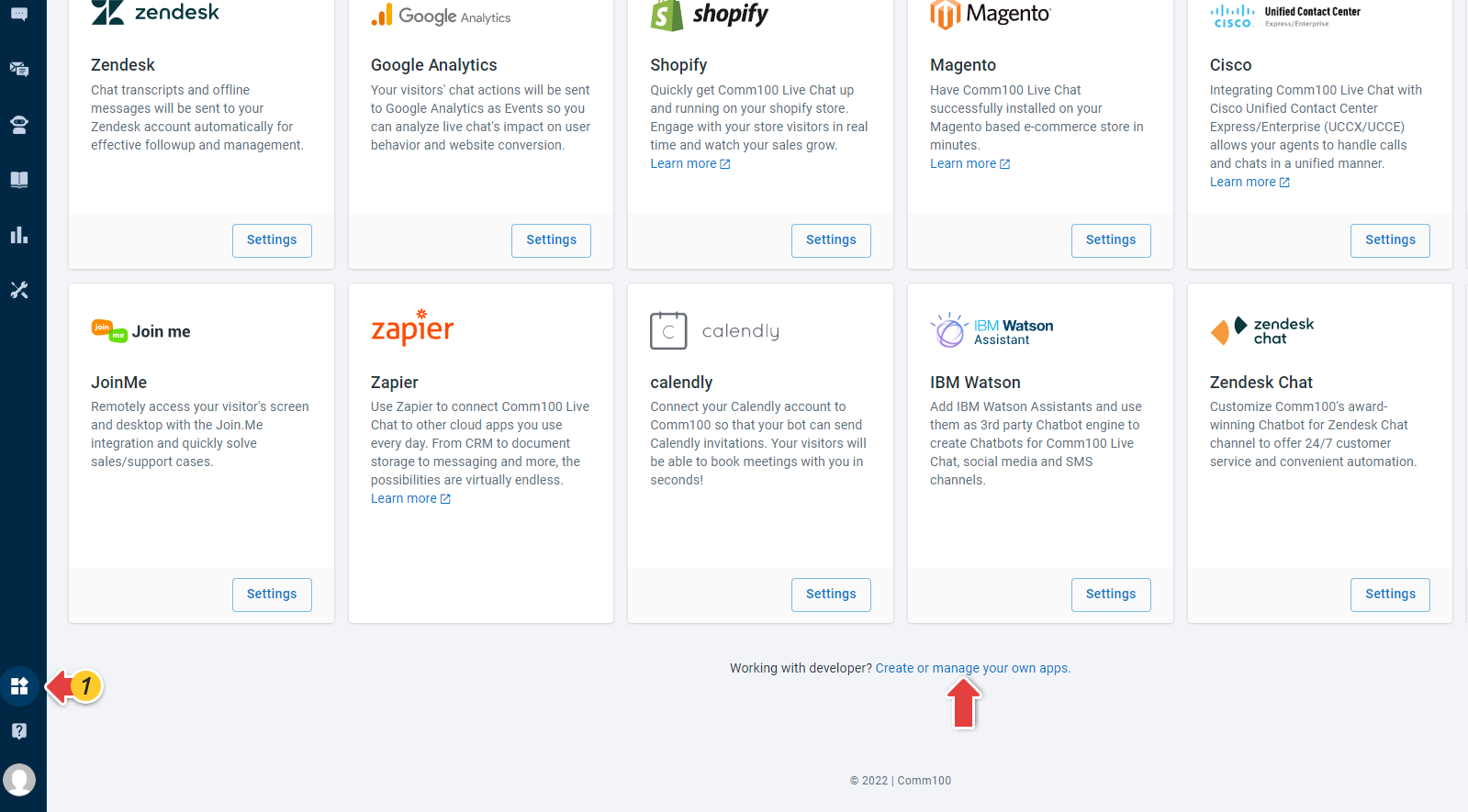
Click the Add App button and fill in the following information:
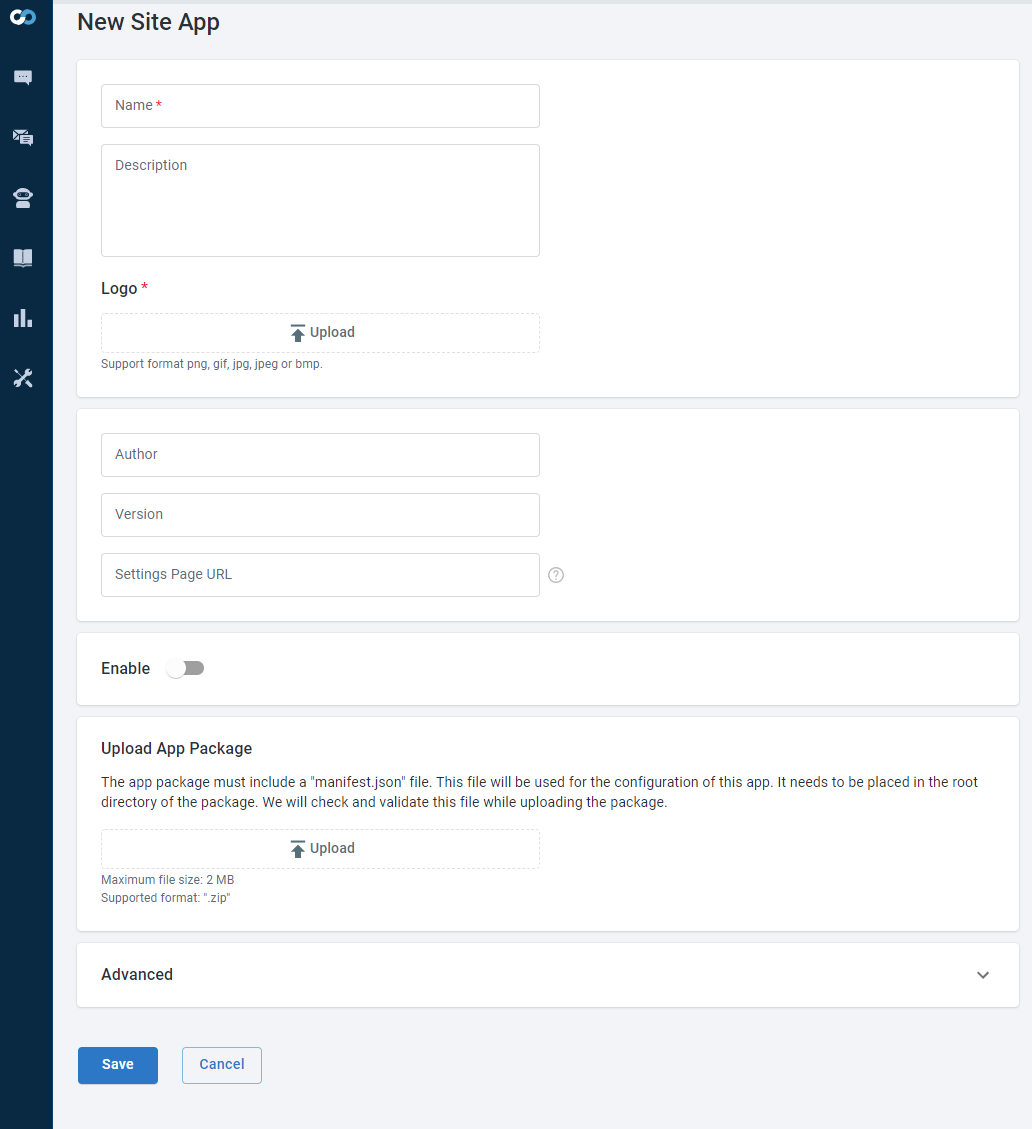
- Name:
Vincall - Description:
You can use Vincall to enable the phone channel. We allow Agent to use Vincall directly in the Agent Console to answer calls or call users directly. - Logo:
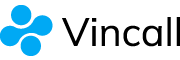
- Settings Page URL:
./integraiton.html - Enable:
true
Clicking the save button will return to the list page. You can see such an app in this page.
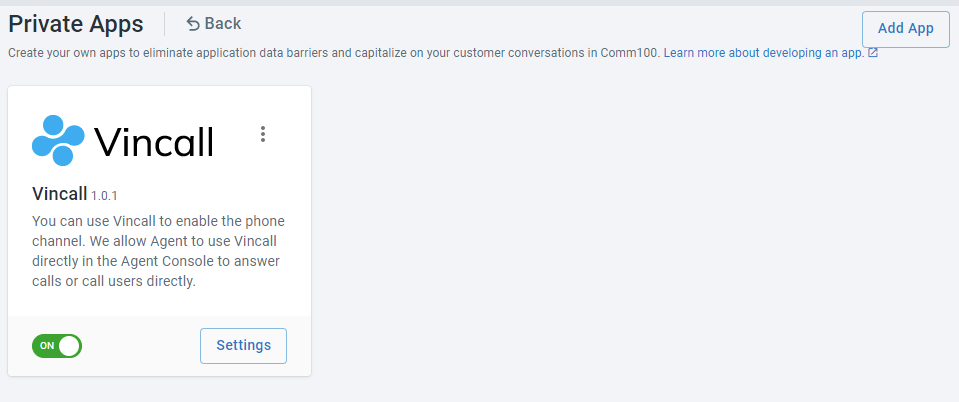
Click the the Operation button in the upper right corner of the App card. And then click the Edit button go to the app edit page.
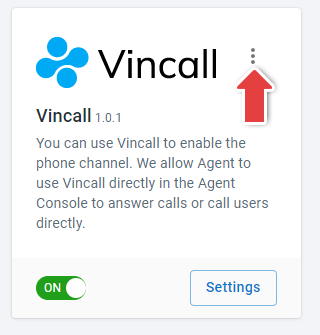
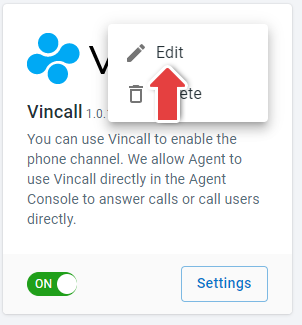
- You can get the App Id from this page as following. Record this
{app_id}and will use it in next steps.
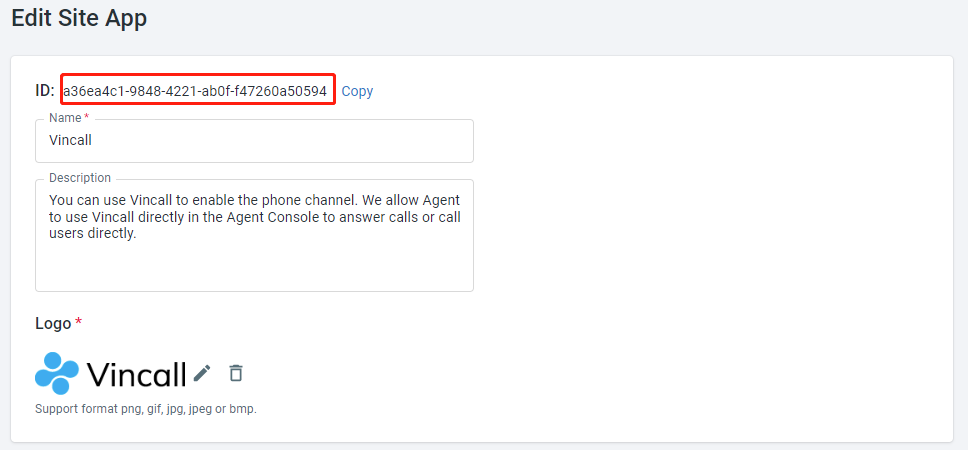
Next Steps
In this article, we learned how to configure the development environment, download the required projects, compile and run, and how to create a comm100 account and integrate Vincall. In the next chapter, we will introduce how to connecting to a comm100 account.

