How to connect with API Key authentication
- 21 Nov 2022
- 1 Minute to read
- Print
- DarkLight
How to connect with API Key authentication
- Updated on 21 Nov 2022
- 1 Minute to read
- Print
- DarkLight
Article summary
Did you find this summary helpful?
Thank you for your feedback!
Comm100 allows you to access its APIs via the following authentication methods. Learn more about the API Authentication.
- API Key Authentication
- OAuth Authentication
Step1: Finding Your API Key
As an agent, you can find your API Key in your profile. To find your API Key, follow these steps:
- Log in to your Comm100 Control Panel.
- On the bottom-left of your navigation menu, hover over the avatar and click the agent name.
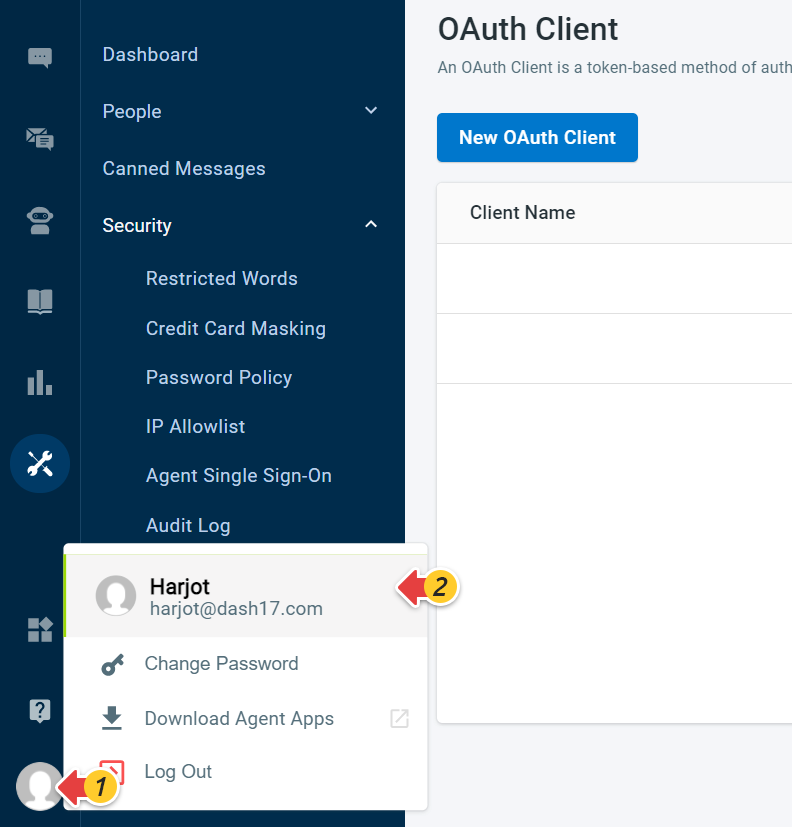
The My Profile drawer appears.
Expand the More Information section.
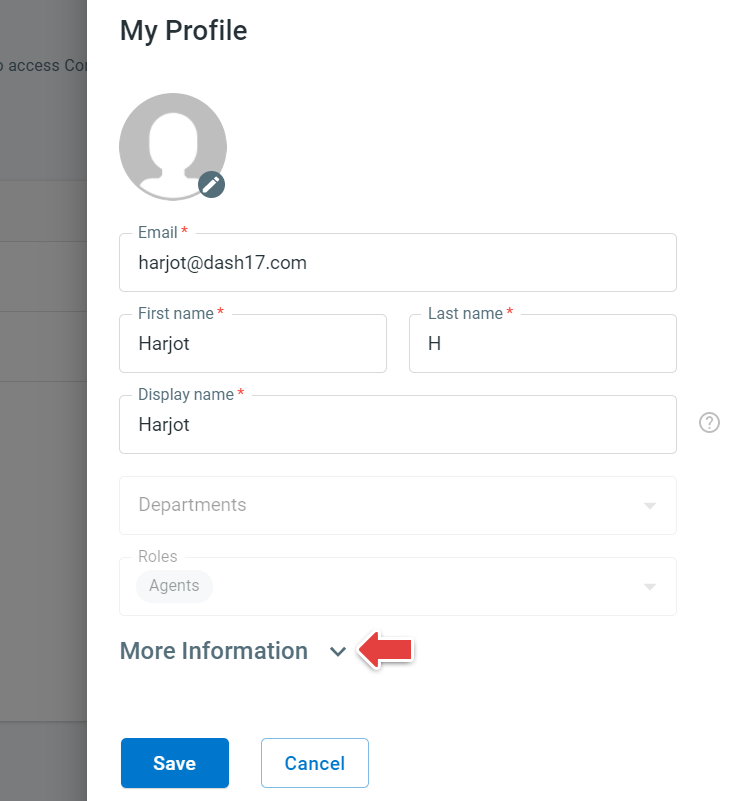
Check Your API Key at the bottom of the My Profile page.
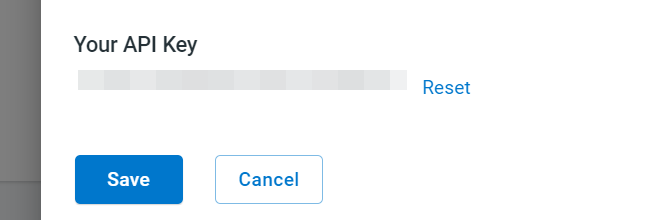
If you want to change the API Key, you can click Reset.
Now that you have got your API Key, you can go ahead to implement your API. Should you need any help with Comm100 API, contact Comm100 Support Team.
Step2: Use the API Key to call an API
To call an API using the OAuth Access Token, follow these steps(Postman):
Postman
- Log in to Postman.
- Go to Home > Create New > HTTP Request.(Menu might be differect on different Postman version)
- Select the GET method and provide the API request URL. The following example requests a Get a single Chat API: https://api17.comm100.io/v4/livechat/chats/93561bad-bc6d-4d97-b6da-6f5d91d0f18c?siteid=50100000
Note:When using API key to call the interface, you need to bring the parameter siteId - Go to the Authorization tab and choose the authentication type as Basic Auth.
- Provide your email as the basic auth username.
- API_KEY as the password.
- Click Send.
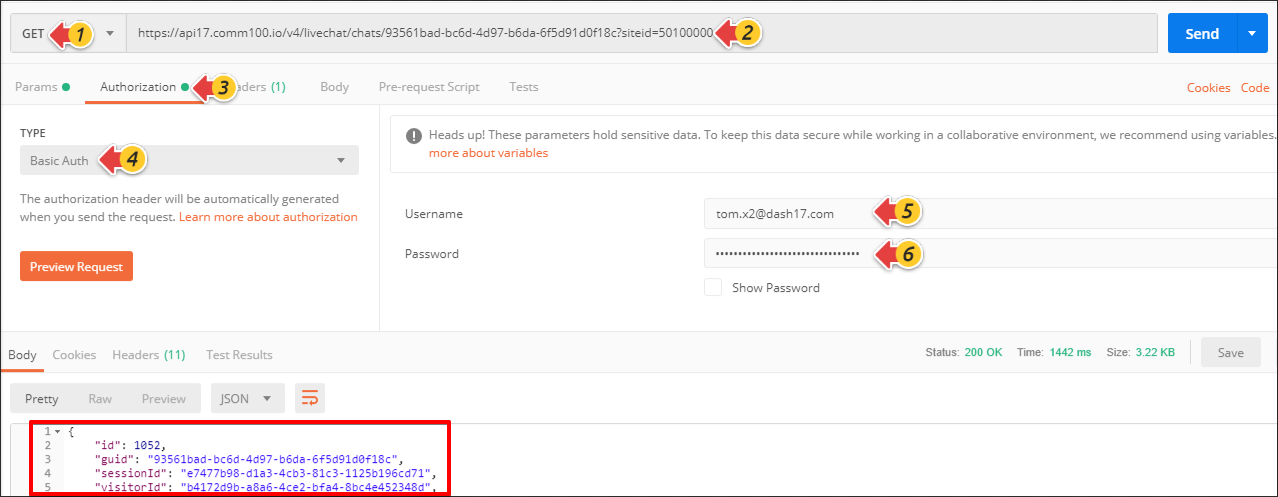
To learn about Comm100 API request URL, see Server API (Restful) Reference.
Was this article helpful?

