How to Extend Live Chat Toolbar
- 16 Sep 2022
- 1 Minute to read
- Print
- DarkLight
How to Extend Live Chat Toolbar
- Updated on 16 Sep 2022
- 1 Minute to read
- Print
- DarkLight
Article summary
Did you find this summary helpful?
Thank you for your feedback!
Introduction
This article introduces how to develop an app to extend the Chat Toolbar in the Agent Console. You can learn how to add an icon in the chat toolbar by implementing the click event "agentconsole.livechat.toolbar.icon.click" API.
You can also use Server API(Restful) and App API(JavaScript) to implement complex logic based on your requirements.
After completing all steps, you can see a new icon in the chat toolbar, as follows:
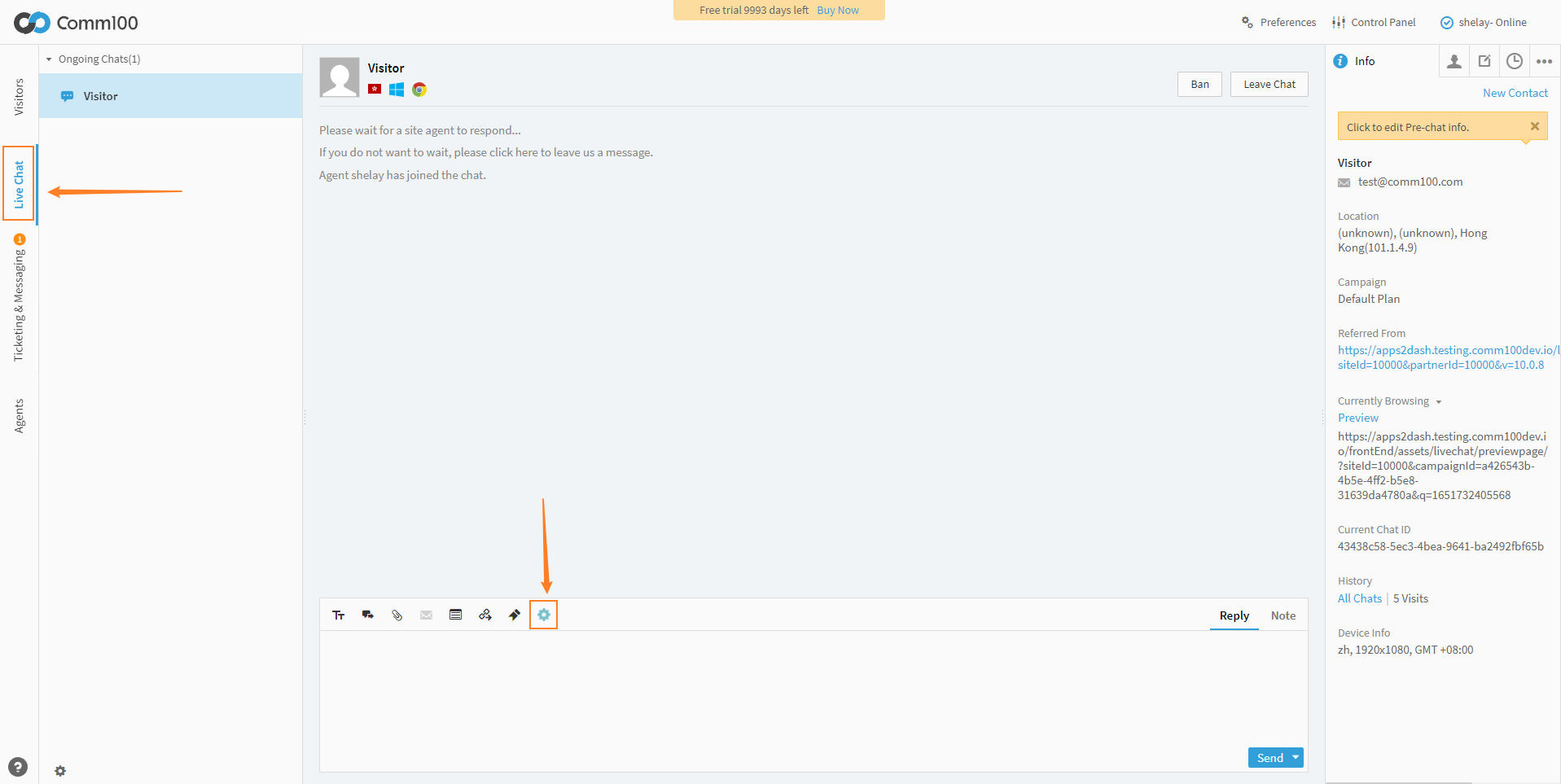
Prerequisites
Read Developing An App for setting up a testing environment.
Steps
Configuring the manifest file
Configure manifest as follows, and make sure you input chatToolbar as the widget type.
{
"manifestVersion": "2.0",
"agentConsole": {
"widgets": {
"chatToolbar": {
"id": "custom-toolbar",
"url": "./index.html",
"tooltip": "Custom Toolbar",
"icon": "./icon.png"
}
}
}
}
Modifying the index.html
Copy the following code to index.html
<!DOCTYPE html>
<html>
<head>
<meta charset="utf-8" />
<title>Hello App</title>
<script type="text/javascript" src="./js/APPClient.js"></script>
<link rel="stylesheet" type="text/css" href="./css/style.css" />
</head>
<body>
<script type="text/javascript">
var client = APPClient.init();
client.on("agentconsole.currentChat.toolbar.click", function () {
// do stuff
});
</script>
</body>
</html>
Testing App
Following this guide, log in to Agent Console, simulate a chat, then switch to the chat tab; you can find the icon in the chat toolbar.
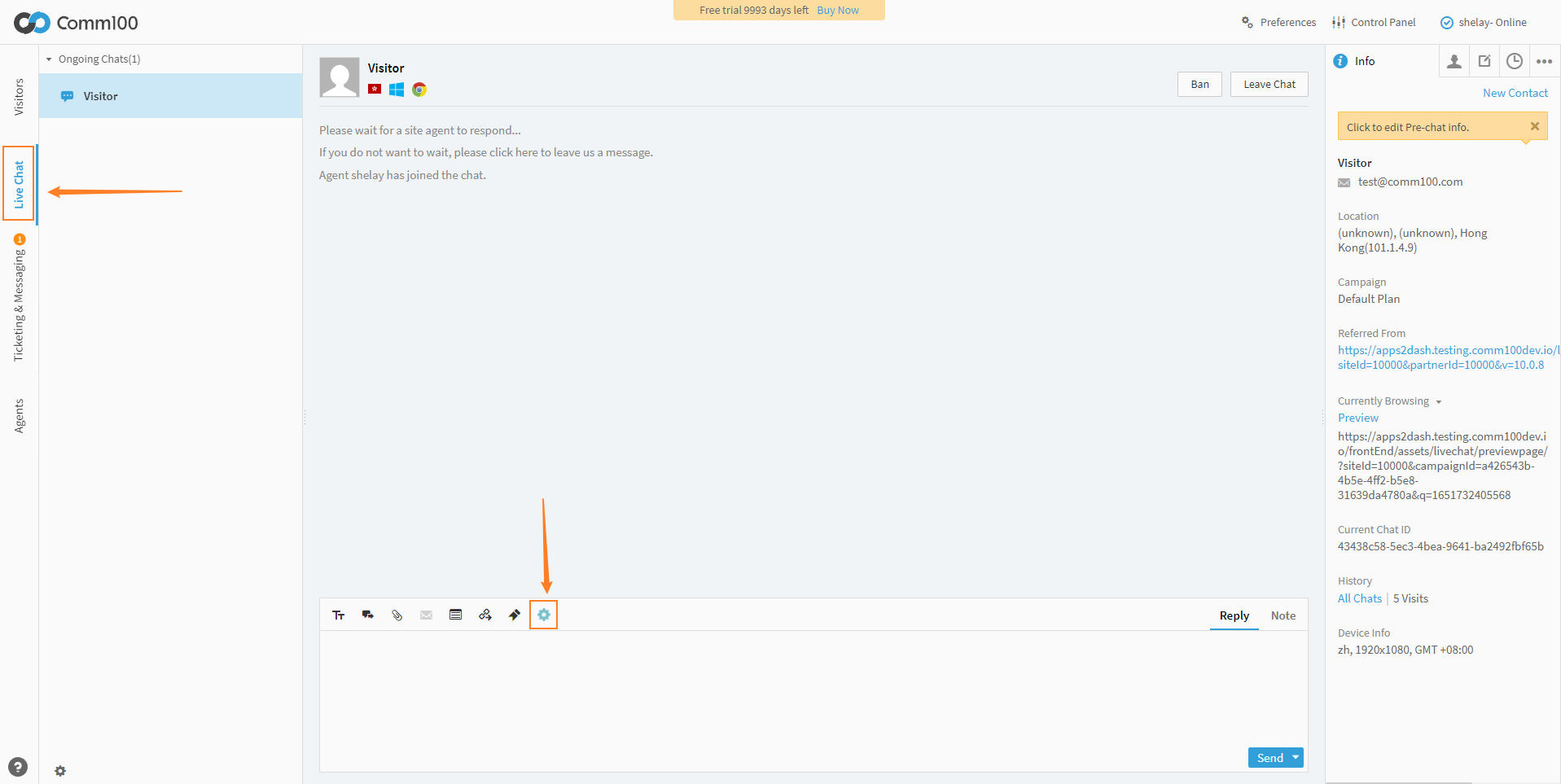
Was this article helpful?

