- 16 Jun 2022
- 3 Minutes to read
- Print
- DarkLight
App
- Updated on 16 Jun 2022
- 3 Minutes to read
- Print
- DarkLight
Introduction
A Comm100 app extends the existing functionality of Comm100. You can develop your own apps based on the APIs of Comm100 to extend the functionality of Comm100 system.
You can build an app to add features to Comm100 system and extend the user experience. You can also pull Comm100 data into your app, platform or integration.
To tailor experiences to their specific needs, users use Comm100 apps to help integrate with external services, and add features to their Comm100 system.
Comm100 provides two types of apps according to different usage scenarios:
- Site App: The current app can only be used at the current site. view here.
- Partner App, Which can be used in all sub sites under the partner. If the site app is upgraded to partner app, you need to contact comm100.
How does it work?
All apps have a manifest.json configuration file. In the file, you can configure one or more widgets to be displayed in comm100 products, such as on the Live Chat tab and Ticketing & Messaging tab in the agent console. These configurations are finally displayed under the corresponding product through iframe. The following example is an extension of the Live Chat tab, which specifies the content to display in the Iframe through url and the tab icon through icon.
{
"manifestVersion": "2.0",
"agentConsole": {
"widgets": {
"chatTab": {
"id": "livechat-custom-tab",
"url": "./index.html",
"label": "Live Chat Tab",
"icon": "./icon.png"
},
},
},
}
Comm100 allows you to host the app resources in the comm100 system. You can also host the app on other servers or your own servers.
What App can do
App can extend the agent console like adding custom tabs, adding action buttons on the toolbar to enhance chat and ticket functionality. Apps can also extend the control panel to add your own page to the control panel to enhance admin's functionality.
Site App
You can create your own app in your site to extend your functionality.
Open a browser and log in to your Comm100 account using your Comm100 credentials. Go to Apps & Integrations page and click
Create or manage your own appslink to create own own app.
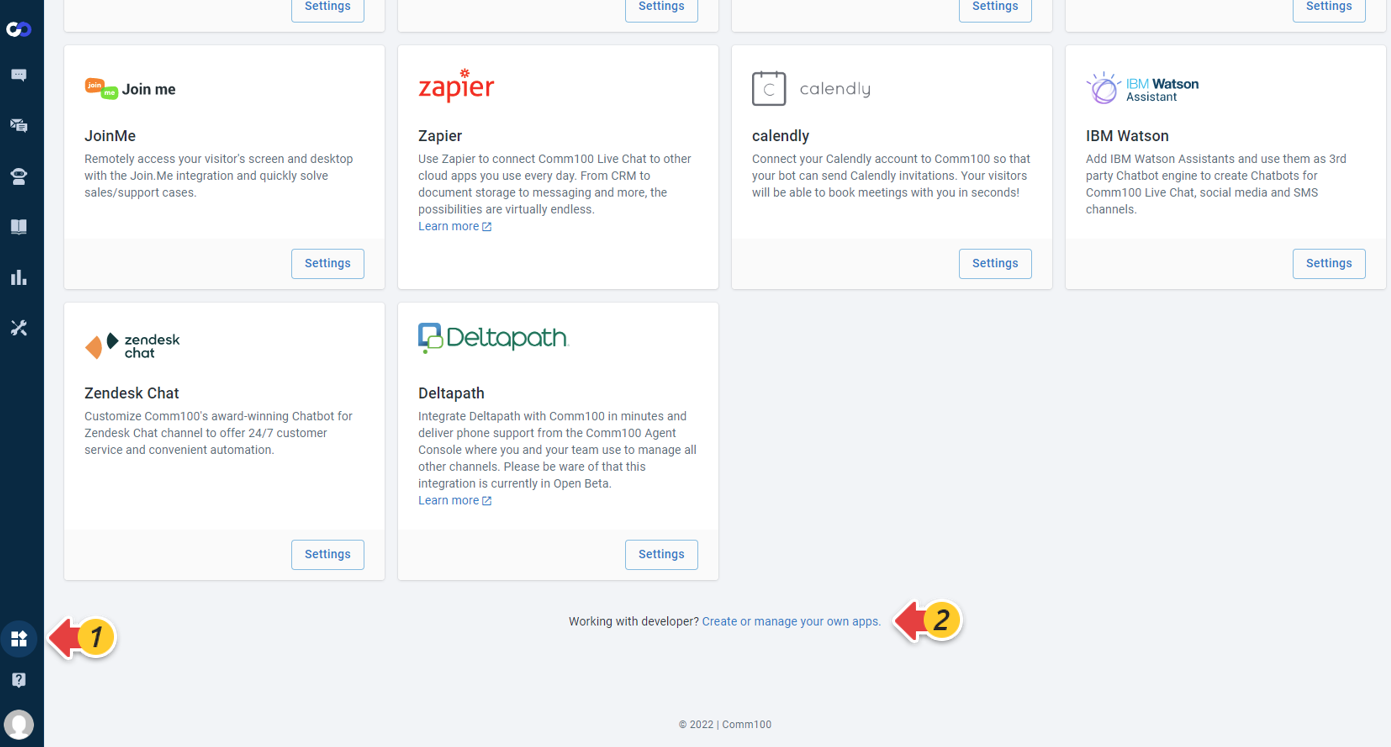
Click the
Add Appbutton and fill in the following information:
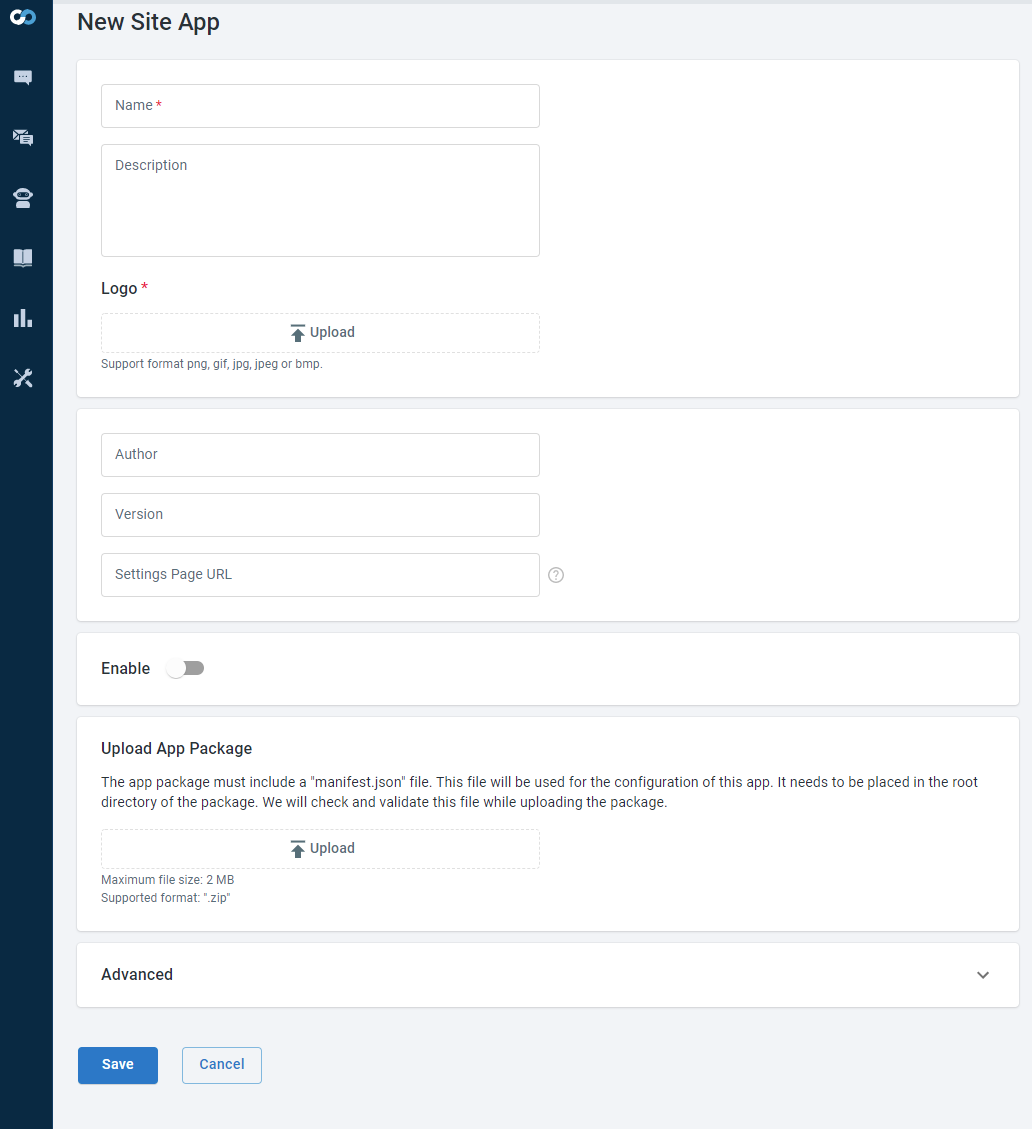
Id: Once an app is created, it will be assigned an Id by the system, which is used to identify the app and cannot be modified
Name: The name of your app, which will be displayed in the App list. You can change the name at any time.
Description: It is usually used to introduce what this APP does and what its functions are.
Logo: The Logo of your app, the size is 180*60.
Author: The author of your app.
Version: The version of your app.
Settings Page URL:You can config a setting page for your App. the path of settings page can be a relative/absolute url. If it is a relative url, path is relative to app package root directory. If you configured it, there is
settingsbutton in app card as following:
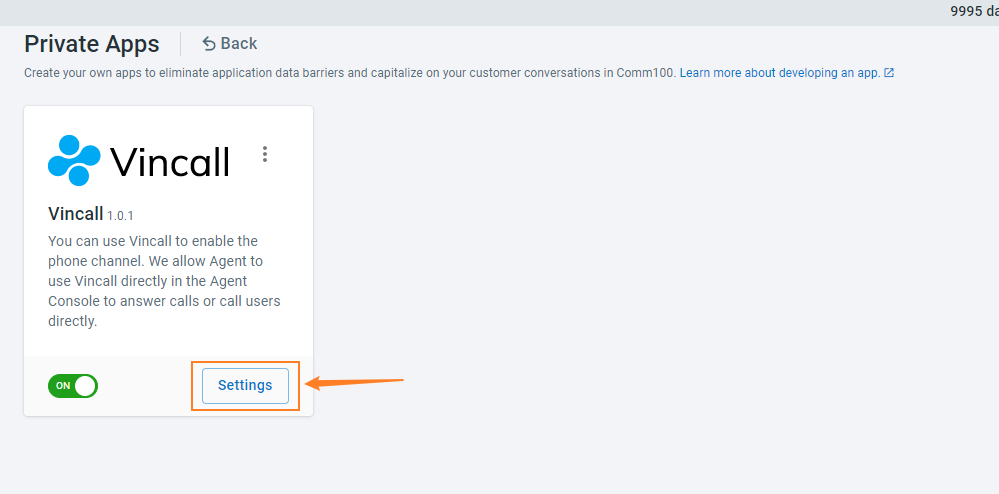
Enable: Whether enable your app. default value is false. If you enabled it, the related function will be displayed in corresponding product. e.g. If you make an app to extend the Agent Console Nav Bar, when you enabled it, you can see a new tab in the Nav Bar after login Agent Console again.
App Package: Upload the prepared app package. You can learn more information about
App Packagehere.Advanced: In
Advanced, you can extend authentication by App when embedding Comm100 to third-party system. You can read this article to learn how to expend authentication.

